How to Scrape Data from a Website into Google Sheets Using Tasklabs
Extracting data from websites can often be a tedious and time-consuming task, especially when it involves manual copy-pasting into spreadsheets. Fortunately, Tasklabs offers an efficient solution through its web scraping feature, allowing users to automate this process seamlessly. In this blog, we'll explore how to utilize Tasklabs for scraping data into Google Sheets, providing you with actionable insights to enhance your productivity.
Why Scrape Web Data into Google Sheets?
In today's data-driven world, the ability to extract and analyze information from the web is invaluable. Here are several reasons why scraping web data into Google Sheets can be beneficial:
Easy Organization:
Google Sheets provides a structured environment for managing data. You can easily sort, filter, and collaborate on information with team members.
Real-Time Updates:
By integrating Tasklabs with Google Sheets, you can set up automatic updates from the web. This ensures that your data remains current and accurate without manual intervention.
Data Analysis:
Google Sheets offers robust tools for analysis and visualization, including charts and pivot tables. Scraping data directly into Sheets allows for immediate analysis.
Integration with Other Tools:
Tasklabs can connect your scraped data with other applications, streamlining your workflow across various platforms.
Accessibility:
Being cloud-based, Google Sheets allows you to access your data from anywhere, facilitating collaboration in real time.
How to Use Tasklabs for Web Scraping
Tasklabs simplifies the web scraping process with its user-friendly interface and powerful automation capabilities. Here's how you can get started:
1. Download Tasklabs Extension:
Begin by downloading the extension from the Chrome web store, and open the extension using the shortcut "ALT+A" or from the extensions bar.
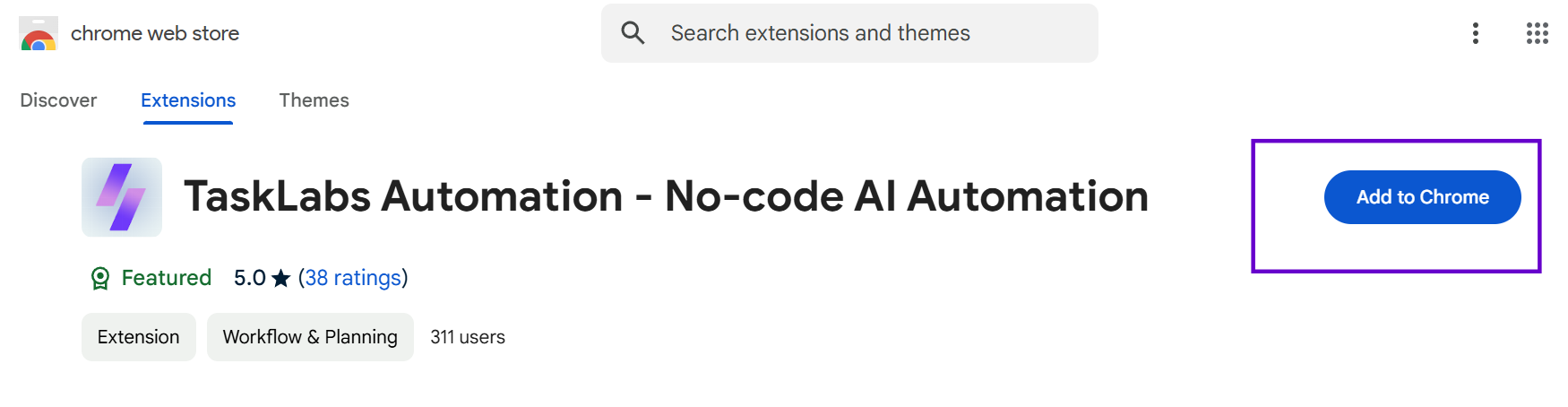
2. Identify the Data You Want to Scrape:
Determine which website contains the information you need. This could be product details, prices, or any other relevant data.
3. Create a New Automation:
In Tasklabs, navigate to the automation section and create a new task specifically for web scraping. You'll have options to define what data to extract and how often to update it.
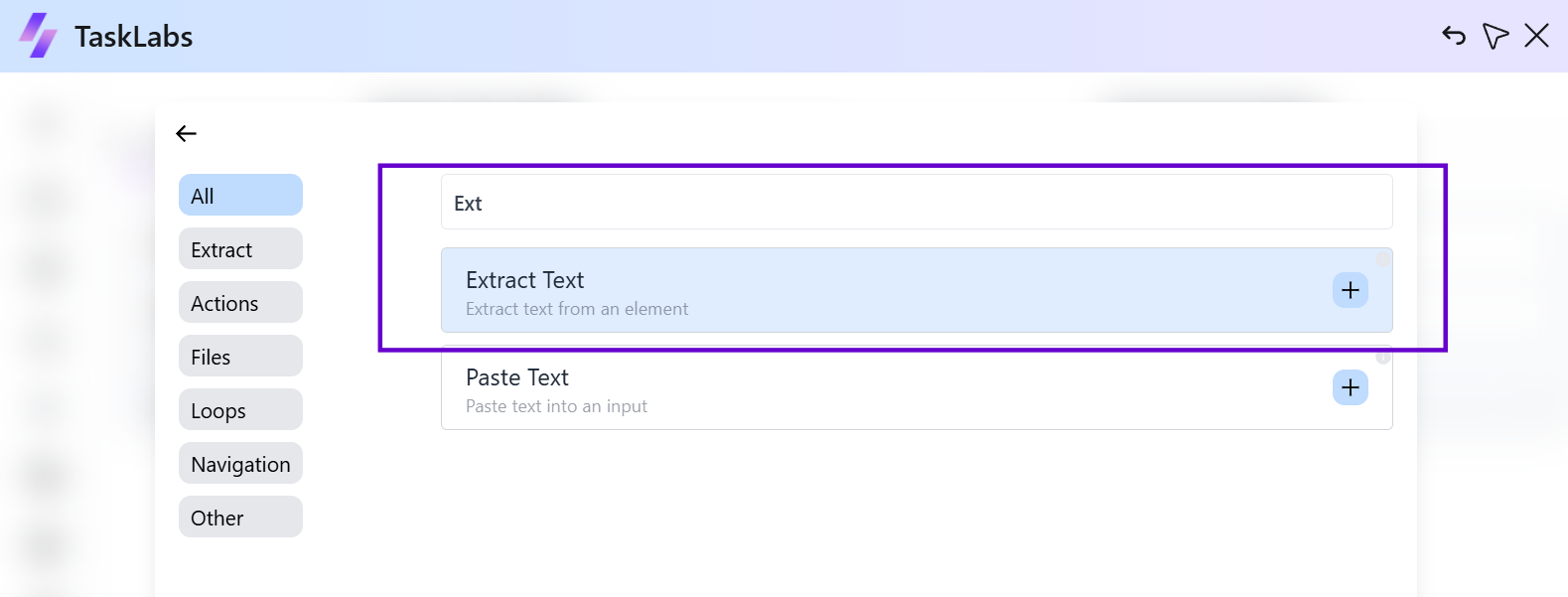
4. Use the Web Scraping Feature:
Tasklabs allows you to specify the URL of the website you want to scrape. You can customize your scraping parameters to target specific elements on the page using an element selector.
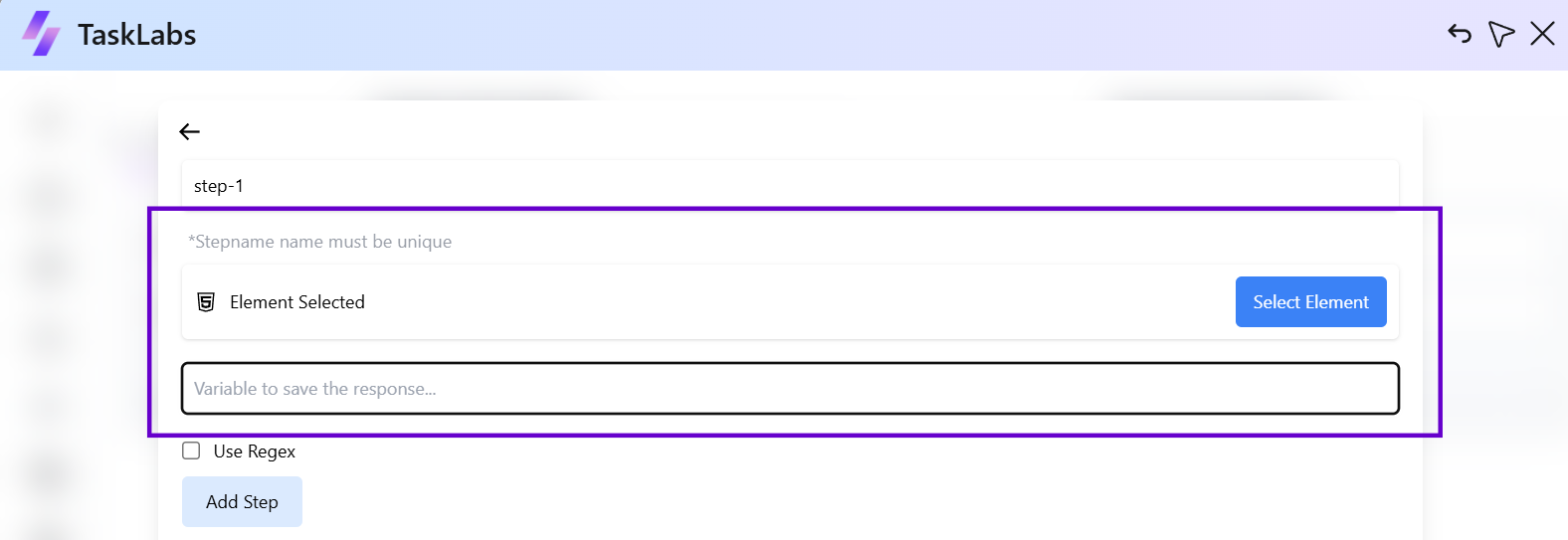
5. Connect to Google Sheets:
Once you've set up your scraping task, add another step and integrate it with Google Sheets. This will enable the scraped data to populate directly into your spreadsheet automatically.
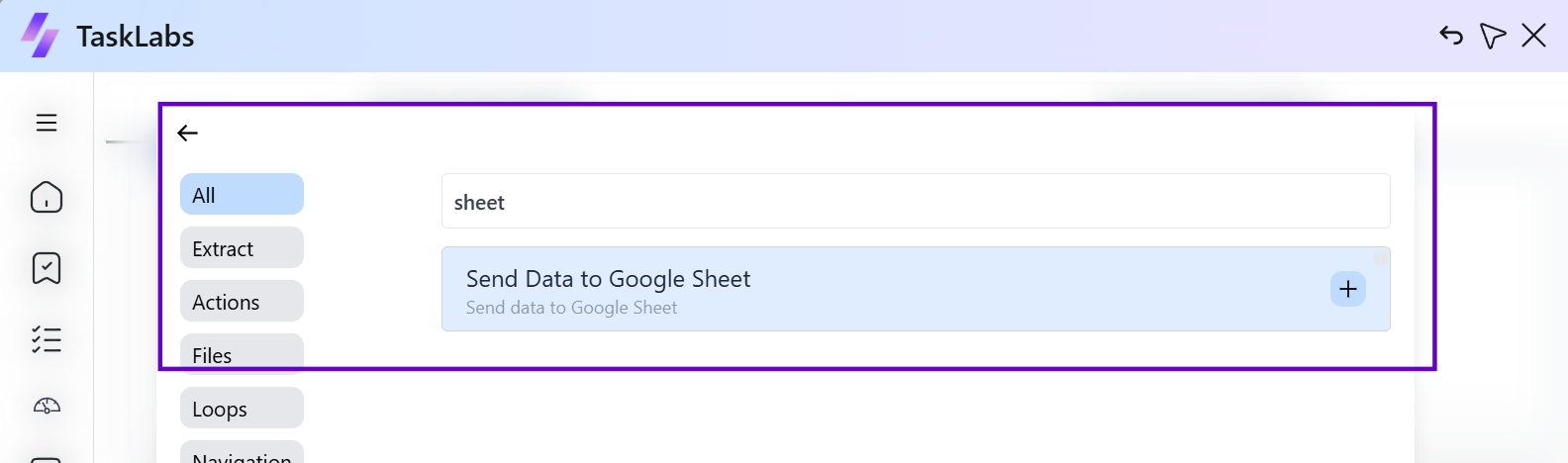
6. Monitor and Adjust:
After your automation is running, monitor its performance regularly. Adjust parameters as needed to ensure accuracy and efficiency in data collection.
Conclusion
Using Tasklabs for web scraping not only saves time but also enhances accuracy by reducing human error associated with manual data entry. By automating the process of extracting data from websites into Google Sheets, you can focus on analyzing information rather than gathering it.