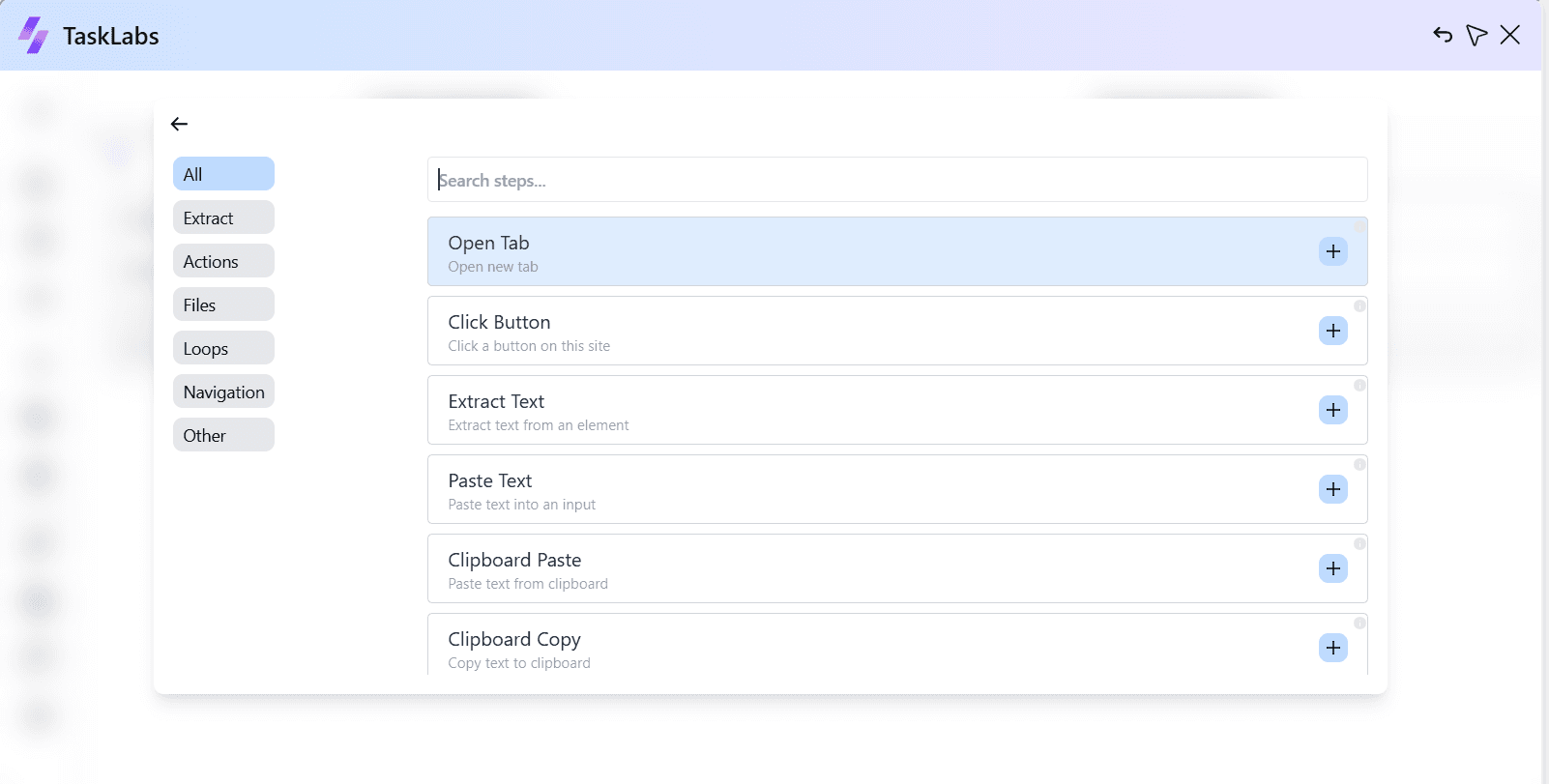
Monitoring Feature of Tasklabs: Stay Ahead with Real-Time Data Tracking
What is the Monitoring Feature?
The monitoring feature in Tasklabs enables users to keep an eye on specific elements of a webpage, such as prices, stock levels, or any other relevant data points. By setting up automated alerts, users can receive notifications whenever there are changes to the monitored values. This functionality is particularly useful for professionals who need to stay informed about dynamic data without constantly checking websites manually.
How to Set Up Monitoring in Tasklabs
1. Download Tasklabs Extension: Begin by downloading the extension from the Chrome web store, and open the extension using the shortcut “ALT+A” or from the extensions bar.
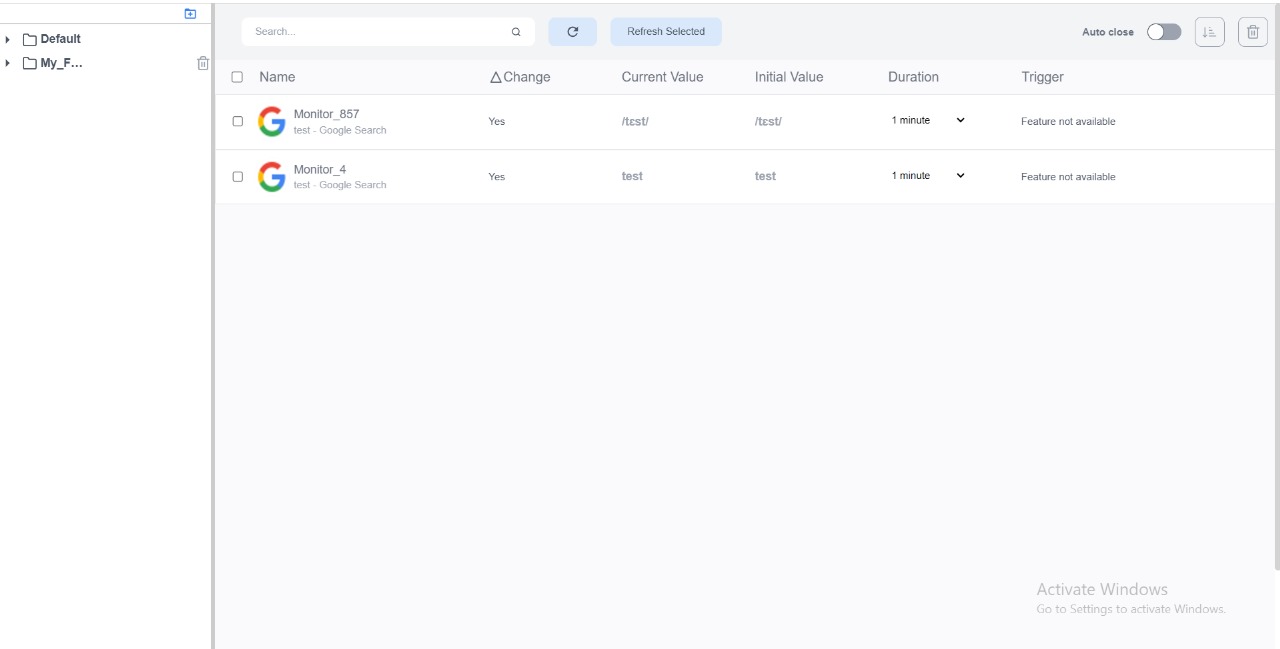
2. Access the Monitoring Tool: From the dashboard, locate the monitoring feature. This section allows you to set up new monitoring tasks quickly.
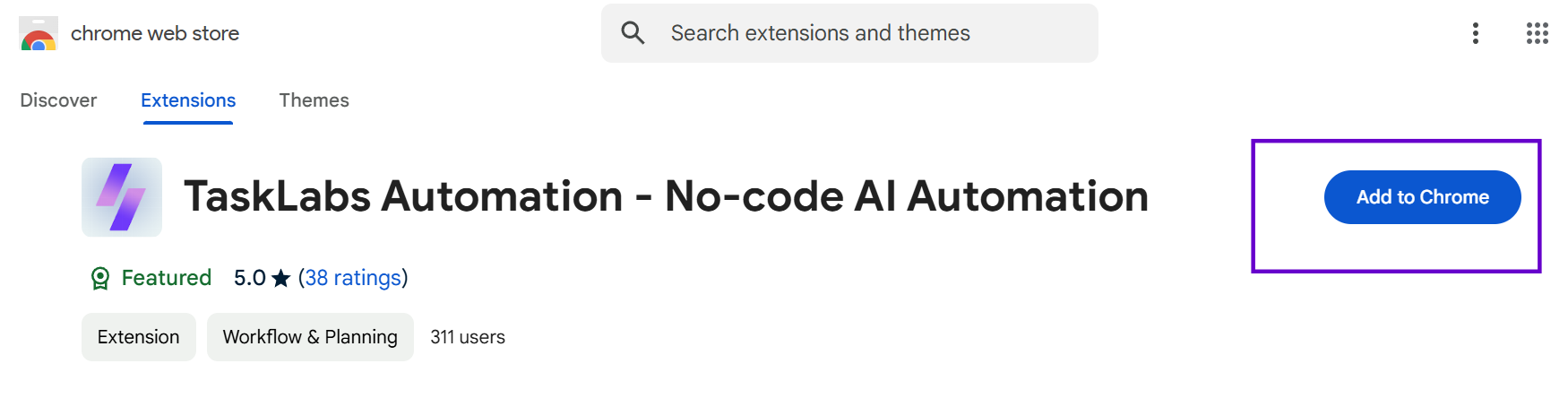
3. Specify the Webpage: Enter the URL of the webpage you wish to monitor. This could be an e-commerce site for price tracking or a news site for updates on specific topics.
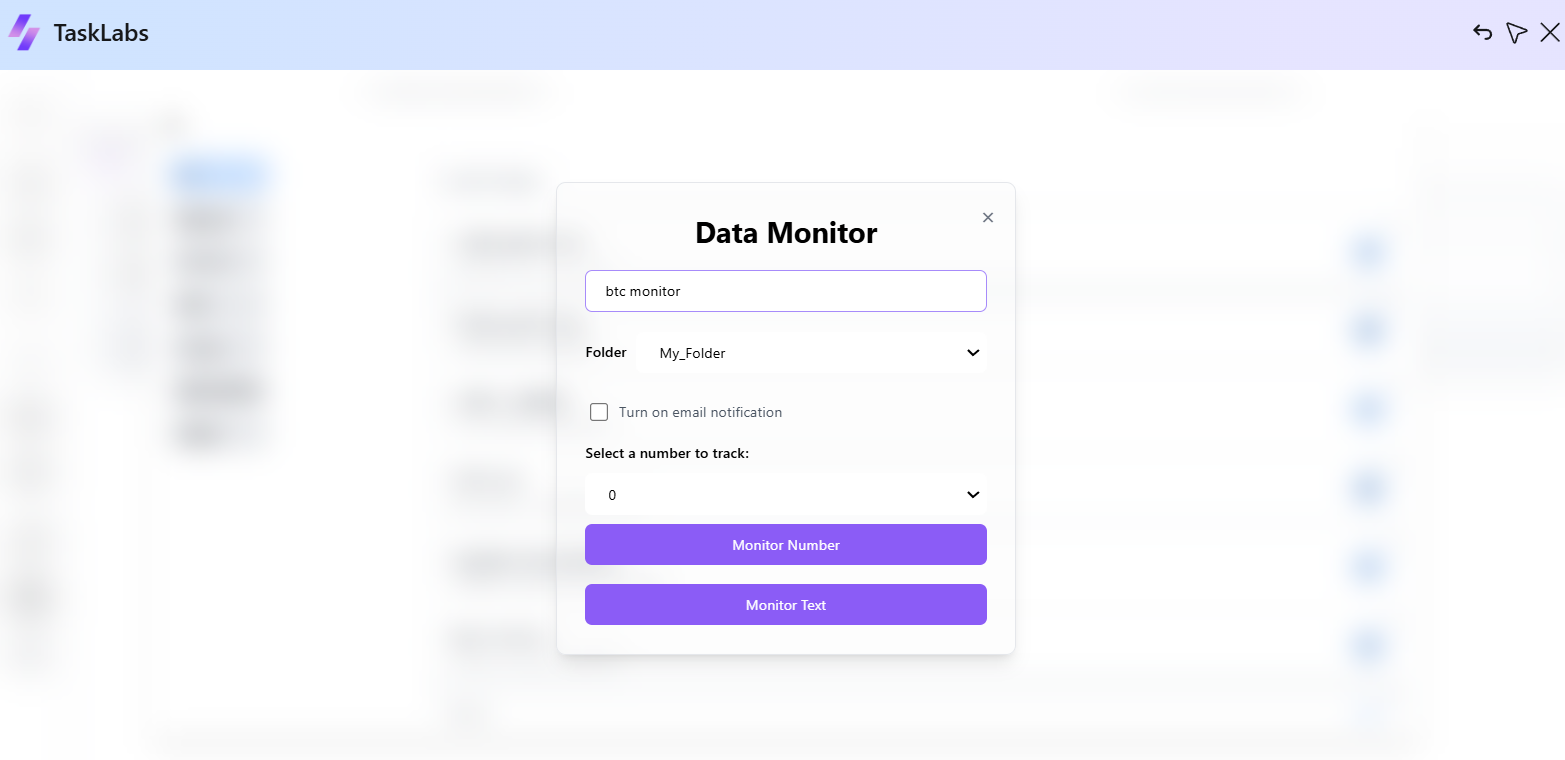
4. Select Data Points: Identify which specific elements you want to monitor on the page. Tasklabs allows you to select elements which you want to track, ie: price etc.
5. Set Notification Preferences: Choose if you want to be notified of change via notifications. This ensures you’re always updated without needing to log into the platform constantly.
6. Schedule Monitoring Frequency: Determine how often you want Tasklabs to check for changes on the specified webpage. Options can range from every few minutes to daily checks, depending on your needs.
7. Activate Monitoring: Once everything is set up, activate your monitoring task. Tasklabs will now automatically track the specified data points and notify you of any changes.